Google Business Profile access on a Desktop/Laptop:
- Open Google Chrome on your desktop/laptop.
- Sign in to the Google Account you use to manage your Business Profile.
- To find your Business Profile, search on Google for your business name (you can also search for “my business.”)
**Using a Google email account, you can access Google Business Profile by going to the upper right of your gmail screen on your desktop/laptop – see a waffle icon (series of 9 dots in a square), hover over/click and a list of apps will appear, click on “Business” and you are in.
- To manage your Business Profile, select ‘View profile’.
Google Business Profile access via a Cell Phone:
Having access to make changes is very important to keep your business information up to date in real time. This new Google Business Profile version does just that using your cell phone.
· Ease of adding photos, services, hours open, promotions, etc. directly on your Business Profile
· Promote your business with updates, offers and ads immediately
· Access tools to reach more customers on the spot
· Cell phones are always with you, so, now you can quickly respond to messages and reviews via the cell phone without delay to get to a laptop/desktop.
How to access or make changes via cell phone in 6 steps:
Step 1 - Use the cell phone associated with the Business Profile Administrator(s).
There can be more than one person who is the Administrator such as the Owner of the business and an authorized social media Administrator. The decisions as to who would be Administrators of the Google Business Profile were made at the time the Profile was set up.
Step 2 – On your cell phone, go to or download Google Maps (this only works with the Google Maps app, no other ‘map’ app)
Step 3 - Locate your Google Maps profile pic at upper right corner and click. Access is not available in any other location where your Google profile pic is located, only the Google Maps pic is active for this access.
Step 4 - The screen that pops up should look like this:
Unauthorized Administrators, their screen would not have the “Your Business Profiles” option and would look like this:
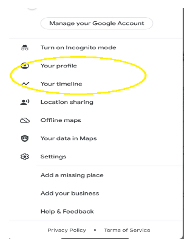
Step 5 – Click My Business Profiles
The screen lists the Business Profiles associated with the phone you are using. In our case, my phone lists MANEreviews.com Profile. We would click this Profile.
Step 6 – Click on the Profile you wish to access and make changes
Dashboard opens where you will see different tabs in which to access, review and make changes to every feature Google Business Profile offers:
Overview – Updates – Services – Photos - About
Your business views this month
Edits profile – Promote - Customers
Performance Reports:
Final note after the static information is put into the Profile, it is very important to continue posting messages and uploading photos and making other fresh changes in order to achieve the maximum number of views monthly. When Google sees activity and fresh information, they ae prioritizing your salon on the local results page, so the Profile must be actively and frequently “fed” for best analytic results.
These Performance Reports come up monthly with occasional emails through the month to let you know how you are doing and a recommendation of what to tweak.
II. REGISTER WITH APPLE MAPS
As mentioned earlier, we cannot forget that mobile devices are used more frequently than desktops and therefore that means search is one of the highest performing actions a user does with their phones and the iPhones, an Apple product, is still the most popular cell phone available.
As such when a user does a search on an iPhone, unless a new default is set up for a different browser, the search is made using Apple’s browser, Safari. In addition, remember the iPhone also has a built-in app, Apple Maps. So, you want to be sure your salon is shown when a search of hair salons in the area is done or Maps is accessed, your salon’s listing should be on their 'Maps'.
Registering may take about 10 minutes to set up. It does not request as much detail as Google Business Profile Page.
You will need to have your salon’s Apple UN and PW credentials available. Register by going to: register.apple.com/placesonmaps.
III. ACCESS ON BING PLACES
Bing, although not top of mind to use as a search engine, a salon must not forget that searches do happen on Bing. And if there is any chance your salon will come up in search results, you want to be there.
The set up may take about 15 – 20 minutes. It would be longer, but the details from Google Business Profile Page, if it is done first, will be uploaded by Bing from Google. You will see a prompt.
You will need your Salon’s Microsoft/Bing UN and PW credentials. Register by going to: bingplaces.com
We hope we have provided some insight into why search engine free listings are so important for finding your business. Sometimes “free” does not mean useful, but in the case of these SEO features, they are worth your time and effort to register with them and regularly participate. It’s just another way to be available for someone to make hair appointments or calls to the salon.
Disclaimer: Details related to search, site features, channel features, analytics, programs, processes etc. in the online world, have a knack of changing at a moment’s notice. Although MANEreviews attempts to keep current with our DIY Marketing material so it continues to be relevant to you, we are not held responsible for discrepancies that may result from unexpected changes by the browsers or the social channels. We encourage you to help us help others in sending us a note to support@manerviews.com and flag the discrepancy.
CLICK HERE to go back to DIY Marketing Modules summary page. Keep checking in, other modules currently under construction.
To see our complete collection
of DIY Marketing Modules